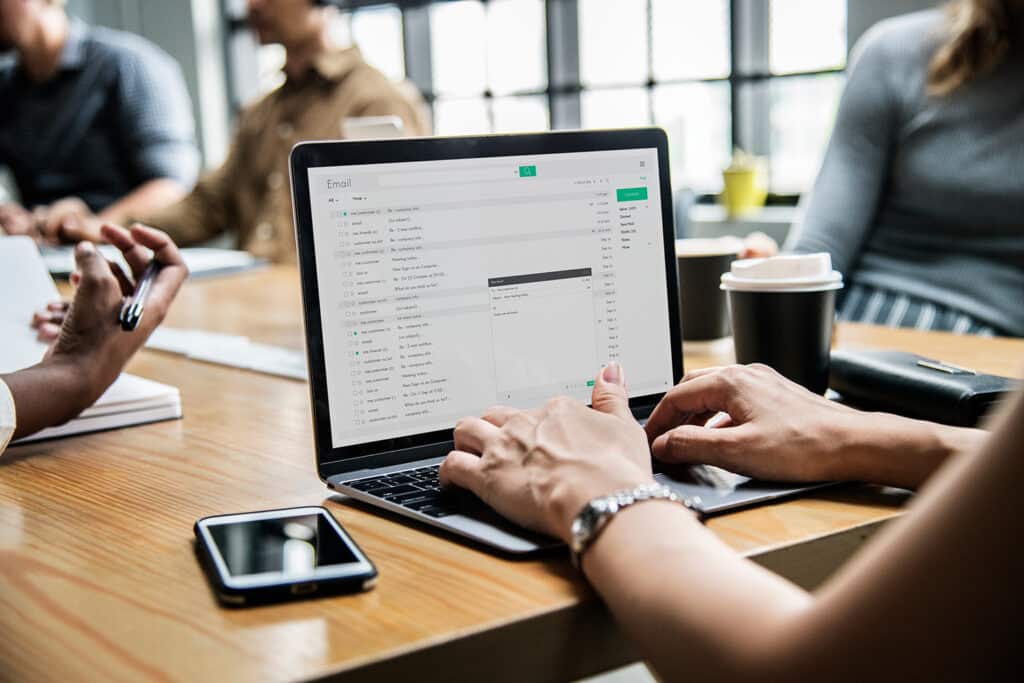Migrating from an on-premises email solution to cloud-based Microsoft 365 is a no-brainer in today’s digital world – delivering powerful improvements to collaboration, productivity, scalability, flexibility, and disaster recovery.
With nearly 345 million paid seats for its commercial Office suite alone, Microsoft 365 is one of the most widely used business tools worldwide. It is the cloud-based suite of workplace productivity tools and security features all others are now measured against – controlling more than 48% of the office productivity software market worldwide, followed by Google Apps by 46.44%.
Microsoft’s 365 cloud-based email solution goes beyond easy management of contact lists, calendars, and emails to provide integrated accounting and payment functions, the ability to book appointments and meeting rooms, and more. It ensures work can get done wherever and whenever it happens.
It also delivers tremendous security and compliance features that offer compelling benefits to organizations scrambling to protect employee inboxes from today’s unrelenting barrage of cyber-attacks.
But migration to Office 365 isn’t as simple as a couple of clicks that shift your mailboxes into the cloud. Lack of preparation can lead to extended downtime, noncompliance, and unexpected licensing costs.
Unfortunately, most organizations lack the expertise to identify and think through the detailed, upfront planning that needs to occur to ensure a smooth migration process on time and within budget.
Let’s examine how to migrate email to office 365 in 8 key steps – paving the way for a well-planned migration strategy that sets you up for success.
8 Steps to Microsoft 365 Email Migration Success
1. Assess your licensing requirements
To use Microsoft 365 apps like Outlook email, your users need appropriate licenses. Typically, you specify the number of licenses you require when you buy your subscription, based on how many people you have in your organization.
But two common mistakes can start your Office 365 email migration journey on the wrong path:
- Lack of understanding of the ever-evolving offerings and restrictions included within Microsoft 365’s various licensing options.
- Failure to fully assess business requirements.
Without proper preparation, companies risk overprovisioning, license overlap, or purchasing licenses that don’t cover all their needs.
Taking time to dig into the details of your business requirements is essential to strategically optimize your software licensing spending. Consider how many users you have and the types of devices they will be using.
Recognize that shared mailboxes do not incur a licensing cost. You can also take advantage of cheaper licensing options for contractors who do not require the same full Microsoft 365 access as employees.
For example, a Microsoft E1 license can be sufficient for users who only require basic, browser-based access to mail, complete with file sharing and storage. A Microsoft E3 license benefits users who need a complete set of business capabilities like the Office suite, eDiscovery, archiving, legal hold, a mailbox size of up to 100GB, and additional security features.
2. Determine who will execute specific email management tasks
A well-administered email environment keeps your business running smoothly. But most organizations don’t realize the variety of management roles that require action within a cloud-based email platform.
Microsoft 365 subscriptions come with a set of admin roles mapped to common business functions -granting people in your organization permission to execute specific sets of tasks. For instance, a Global Admin maintains global access to Microsoft 365 management features like resetting passwords for all users, a Service Desk Admin can perform troubleshooting, and an Exchange Admin takes responsibility for viewing and managing user mailboxes.
Legal Hold Reviewer is another critical role that many organizations don’t think about upfront, ensuring employee privacy is protected while performing eDiscovery of electronically stored emails for legal requests.
Defining who will execute each management task for your email platform should be a key component of your migration design – avoiding confusion, ensuring the right people have access, and preventing important administrative tasks from slipping through the cracks. Delegating some responsibilities outside IT often makes sense: for instance, assigning responsibility for billing to users in Finance and legal hold review to your Legal Department.
3. Ensure essential mail options don’t get left behind
Business end-users invest significant time into building efficiency in their email experience: creating distribution lists, contact lists, mail-enabled security groups, and more. An Office 365 migration isn’t just about moving mailboxes – end-users expect that important options within on-premises mail servers won’t get left behind.
As part of your migration design, identify and create clear requirements for all email options on the legacy server. Be sure to consider powerful improvements you can access as part of your Microsoft 365 upgrade, including resources that improve collaboration for people within your groups like shared inboxes, file libraries, calendars, OneNote notebooks, and more.
4. Consider email security best practices
About 90% of data breaches stem from phishing attacks, when a cybercriminal masquerading as a trusted entity dupes an unsuspecting person into opening a malicious email, text, or instant message. The explosion of hybrid work makes the situation more direct: locating and containing a breach takes an average of 316 days for organizations with a significant remote workforce – costing U.S. enterprises an average of $4.99 million, according to the Ponemon Institute’s 2022 Cost of a Data Breach report.
Of course, companies with more in-person staff don’t escape unscathed: the average cost of a data breach worldwide reached an all-time high of $4.35 million this year.
With email such a common attack vector for cybercriminals, security is a top consideration for your Office 365 migration plan. Two best practices that should be part of your design include:
- Multi-factor authentication. Add an extra layer of security to email accounts by requiring sign-in approval from a mobile device.
- Digital certificates. These electronic files work like an online password, using a certification authority (CA) to verify the identity of a user or computer accessing OWA (Outlook Web Access) and enabling parties to communicate securely over an encrypted channel. An experienced migration partner can help you choose among the many certificate options, from commercial CA to internal CA to wildcard certificates that don’t require lists of hosts. There is a caveat: certificates have expiration dates, so make sure you document when renewal is required to keep your email working properly.
5. Establish email archiving parameters
An email archiving system delivers key benefits: eliminating the hassle of sifting through thousands of emails if an important message is accidentally deleted and ensuring your organization is prepared for potential eDiscovery requests. Multimillion dollar fines can also await enterprises found to have breached federal, industry, or state email retention regulations.
Thinking through the email archiving parameters, you need to replicate or create is essential to your Microsoft 365 migration design. Consider:
- Do you need to migrate all your existing mail? Many companies choose to only migrate inbox mail received within a year and archive everything else.
- What kind of archival retention periods do you require?
- How long do you want emails to stay in company inboxes before they are automatically archived?
- Do different groups have different policy requirements? For instance, the executive team may require a stringent archival process while staff can delete their emails after a year.
Once parameters are established, archival mail should be migrated in a separate run so the large file size doesn’t slow the process of getting inboxes up and running.
6. Don’t overlook email configurations
End-users can spend years customizing configurations that optimize their email experience. Overlooking these features during your Microsoft 365 migration forces your staff to waste time recreating them – impacting satisfaction and distracting them from more important work.
Identify and document features that need to be replicated in Microsoft 365 to accommodate current and future needs:
- Review mailbox permissions and management.
- Pay special attention to Delegate Access which grants delegates like executive assistants permissions that may include the ability to read, create, change, and delete emails for their bosses; respond to meeting requests; and access Calendar and Tasks folders.
- Mailbox rules that improve communication and collaboration by organizing and uncluttering inboxes are also important to end-users, automating the sorting process for allocating emails to designated folders.
7. Define requirements for internal email relays
Your organization requires an SMTP (Simple Mail Transfer Protocol) relay if Microsoft migration will prevent you from sending automatic emails from your website, bulk mailing solution, legacy devices like multi-function printers, or line-of-business applications like ERP systems.
Configuring a relay enables legacy devices and applications to meet Microsoft 365 security requirements, authenticating their IP addresses or certificates so they can connect with Outlook. Any email address can send mail to internal or external recipients using an SMTP relay if it uses one of your domains.
To define requirements, inventory legacy devices and applications that automatically send emails from within your organization. Consider the type of device or application, where emails originate, security capabilities, and whether code needs to be modified. Static, unshared IP addresses are required unless certificates are used.
8. Set clear expectations for end-users.
Office 365 delivers immense benefits, but technology change always comes with some minor inconveniences along the way. Setting the right expectations for your staff with clear communication upfront is essential to the success of your Office 365 email migration plan.
For instance, server-based mailbox rules can be included in the migration but client-based rules cannot. End-users should have a clear understanding of what they can and cannot retain to avoid dissatisfaction and unnecessary IT service desk requests down the road.
Make sure your staff also understands what the migration process will look like. Detail when email downtime may occur and how emails can trickle into their boxes.
To accelerate the migration process, there are clean-up end-users should perform as well: cleaning out email boxes, deleting retired accounts, and removing inactive emails from distribution lists.
It’s normal for employees to resist change until you get them excited about how new technology will improve their work experience. By communicating early, communicating often, and offering visibility and transparency about how the migration is going, you will go a long way toward ensuring organizational buy-in and Microsoft migration success.
Prevent Office 365 email migration pitfalls with the right implementation partner
The impact of Microsoft 365 migration can’t be overstated – enabling the communication, flexibility, and collaboration that keep enterprises thriving in this new era of work.
Engaging with an experienced Microsoft 365 migration services company like Auxis is essential to building a detailed migration strategy that ensures success. With a wealth of successful migrations under our belts, Auxis’s Microsoft team of experts know all the potential roadblocks you need to consider and the steps you need to take to maximize the value of your cloud transformation.
Nearly 60% of organizations are outsourcing some or all of their public cloud work – recognizing the need to leverage skills, experience, and a proven migration strategy not available in-house, according to Flexera’s 2022 State of the Cloud Report.
To schedule a consultation with one of our experts to discuss your Microsoft 365 goals and migration plan, click here.